Simple mate...
On your timeline, add an extra video layer (right click on of the layers and select the 'insert video layer' option). Put clip A into video layer 2 of the timeline, and then clip B into the new layer, i.e. layer 3.
Find the tiny little arrows under where it says "Video 2" or whatever based on your settings. Click that to expand the layer into two segments. One, you'll notice, has the video clip on it, and the other has a red line going across. This is basically an opacity band. Having it full at the top, as it will be when you first see it, means full opacity and therefore no transparency.
So basically, to have both clips showing at once lower the opacity band of clip B, or whichever you have in the higher layer, as much or as little as you like. Leave the clip A opacity at full-whack, else you'll have a decrease in brightness of the overall look.
Hopefully that doesn't sound too complicated, but it's a piece of urine once you've understood the way it works.
Failing that, use the opacity settings. (Y)